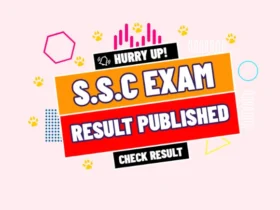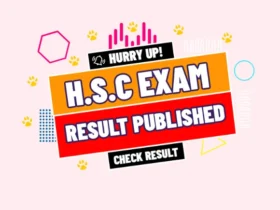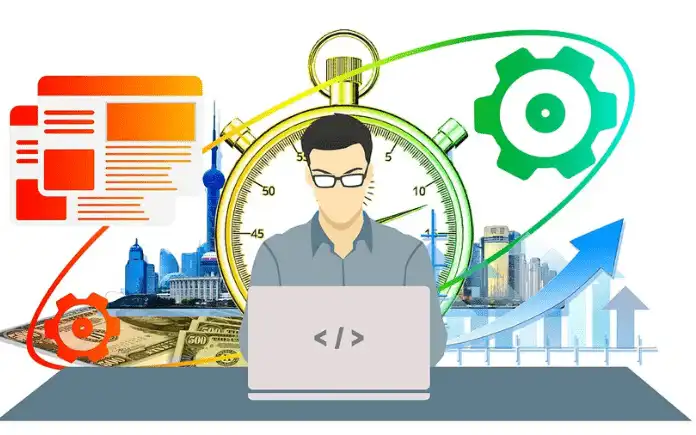Do you want to know about the 3 best shortcuts to lock a computer screen? At different times we have to go out of the house for different reasons, in which case we need to turn off the computer repeatedly. As a result, the life of the computer decreases day by day and various kinds of problems are created in the computer. So to get rid of this problem, you can lock the computer screen if you want. As a result, no one but you can access your computer. And you will get rid of the hassle of repeatedly shutting down the computer. So today we will learn about the shortcut to lock a computer screen.
01. Use Windows+L Key on keyboard to lock computer screen
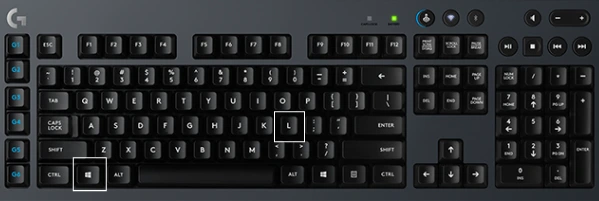
The first method is a popular method. You can easily lock your computer screen by pressing the Windows key and L key on your computer keyboard.
02. Use Ctrl+Alt+Delete Key on keyboard to lock computer screen
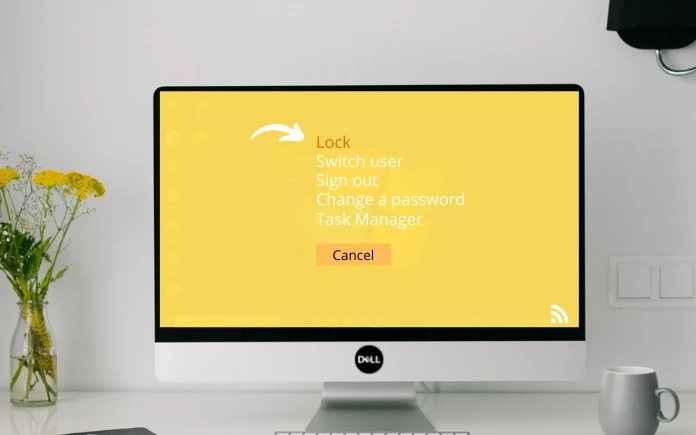
Second, the method we will discuss is a well-known and simple method. This way you can easily lock your computer screen. As soon as you click on Control + Alter + Delete on the computer keyboard, you will get the option to lock the screen. If you click on sign out inside the option, your computer will be locked.
03. Use Windows Menu to lock computer screen
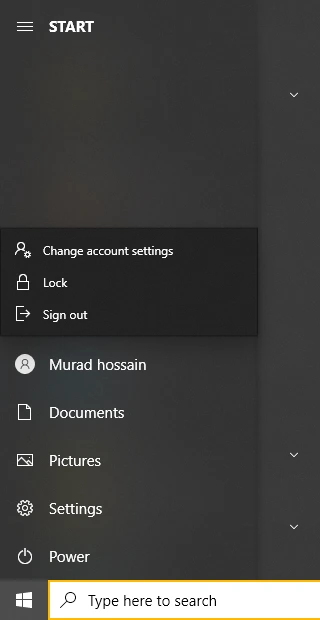
In the third method, using the Windows key on the computer keyboard, you can lock the screen of your computer. Clicking on the Windows key will take you to your profile icon. Clicking there will get you the lock option. Your computer will be locked as soon as you click on the lock option.
Conclusion
By following these three steps above, you can easily lock your computer screen. Dear reader, we have come to the end of this informative blog post. We hope, this blog post was helpful for you to learn about the 3 best shortcuts to lock a computer screen. If you liked this blog post and if the blog post has benefited you, then please don’t forget to leave your valuable review about this blog post below. It will inspire us to create more informative blogs for you. Thanks for reading this blog.